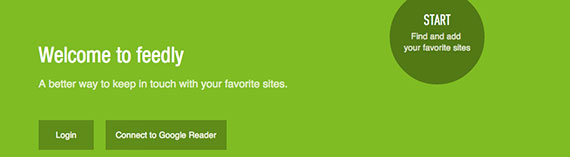If you’re either lazy, highly organised or interested in new technologies then this post is for you. I’m currently experimenting with three very cool technologies which work with my smartphone and other devices. The three areas I’m looking at are…
- Wireless charging
- NFC tags
- IFTTT automation
Basically at the end of the process I should be able to do things like simply placing my phone on my bedside unit and it will do the following: charge wirelessly, set my alarm, reduce the volume of the phone, dim the screen, switch off Bluetooth and do pretty much anything else I want it to do. No wires or clicks required. If this sounds like witchcraft to you, read on.
Wireless charging
I recently read an article on Pocket-lint on wireless charging and there was a video by someone who had integrated a wireless charger into his bedside unit so that at bedtime he just had to place his mobile phone on the unit and it would start charging. No fumbling around for a cable. And to top it off, the beside unit he used is the exact same one that I have. I will have to buy a wireless charger but I’m up for getting one and trying it out.
NFC tags
NFC tags have been around for a while, in things like Oyster travel cards in London. They are now, however, really cheap and easy to use and can be used with more and more smartphones. A colleague of mine at LEWIS PR bought some from Amazon and I think they were only about £1 each. They came as a simple sticker and look quite cool (see image at the top of this post). They’re about the size of a 50p coin. I downloaded an app called NFC Task Launcher (no longer available at this link but I believe it is now called Trigger) which lets you make a Task. This can be anything such as switching WiFi or Bluetooth on, changing the volume, setting an alarm or checking into FourSquare. Anything you can do on your phone you can create a task for. You can also create multiple actions in a Task. When you then simply place your phone next to that NFC chip these tasks are performed automatically. For example if you had one in your car you could set it to automatically change your phone settings to increase the volume and switch on Bluetooth whenever you placed your phone on the dashboard or wherever. No wires or buttons. You just need to place your phone near the NFC tag.
IFTTT automation
IFTTT has been around for a few years. If This Then That. A simple programming concept to create chain tasks that automate when you do stuff online. For example when you favourite a picture on Instagram it can update your Facebook status and also save a copy of the photo to your DropBox. Or if someone mentions you on Twitter you can add it to a spreadsheet on Google Drive. You can mix and match actions to create your own ‘recipes’. But this month they have taken this to the next level and entered the physical world. You can buy real world devices which work with IFTTT such as switches and motion sensors. You can sync a weather website to automatically work out when the sun sets and this then switches on your lights at home. Or set an alarm to automatically switch on your main bedroom light at a certain time each morning. Or if someone walks into your child’s bedroom it could automatically send you a text. I could go on. And on.
The combinations of all the above are endless, and they aren’t just gimmicky. This is actual helpfulness to make our lives easier. You could combine the above to have a unit in the hall of your house that when you come home from work you place your phone on the unit and it starts charging, checks you in on FourSquare, switches on WiFi, turns your lights on in the house, sends your wife a text that you’re home and starts playing music on your Bluetooth speakers.
The possibilities are endless. If you can think of a mundane electronic task you have to do it can probably be automated in some way. The problem is that the time I save will probably be spent thinking of more cool ways to use this tech. Time well spent I reckon.
Got any other cool ideas for using this tech? Let me know in the comments.